The primary system generates a variety of data every day. This makes it necessary for the system resources to remain available at all times for the purpose. If the machine keeps generating as well as maintaining the existing data, there is a great chance of surfacing performance issues. Thus, approaches like archiving of data are important to maintain the balance. Emails being the first preference of users and Thunderbird being the user-friendly provider of the same, originates the need to know how to archive Thunderbird email. Today email data comparatively holds primary significance to any user than any of their system data. The reason being, all businesses are based on communication and all communication is based on email data. Interestingly, this communication is largely based on the usage of desktop mail clients, owing to the data control and security they offer over webmail services. This blog elaborates on how to archive Thunderbird email folders to ensure business continuity with enhanced performance. Moreover, the final segment puts light on the benefits that an organization accomplishes out of archiving their data especially for emails.
Archive Thunderbird Mailbox without Software
Archiving is a process that benefits organizations more than home based users. Especially when emails are archived, then it is generally a necessity for organizations, because of the bulk of emails exchanged on a regular basis that leaves no space for new email storage.
Here is how you can use Thunderbird archive options to accomplish the benefits of maintaining data without performance issues and in a cost effective manner.
Method 1: The First method is to use the default Thunderbird auto archive Mailbox option featured by Thunderbird to save its emails in a separate storage to avoid filling up of the primary storage to archive Thunderbird Email:
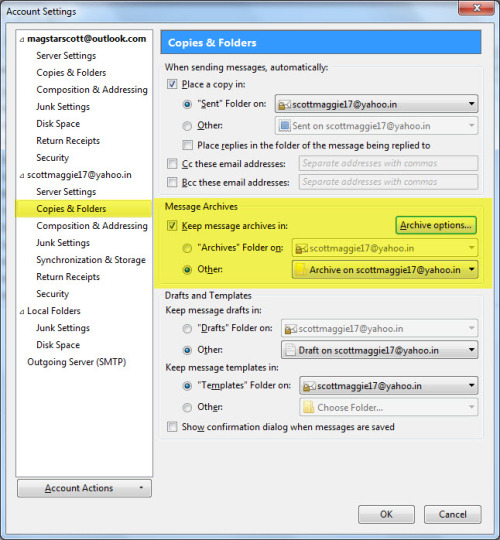
Right click on the respective profile and select Settings. On the Account Settings window, locate the ‘Copies & Folders’ option for the profile to be archived.
Click on Archive Options to explore more & Archive Thunderbird Email
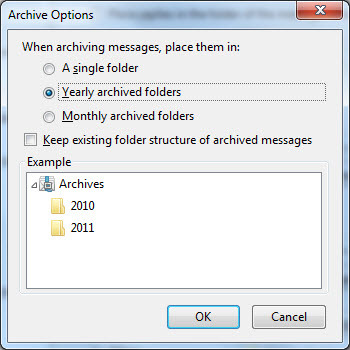
On the Archive Options window, you can select how to maintain them: Single Folder, Yearly archived folders, or Monthly archived folders to archive Thunderbird Mailbox. (Optional: Keep existing folder structure of archived messages).
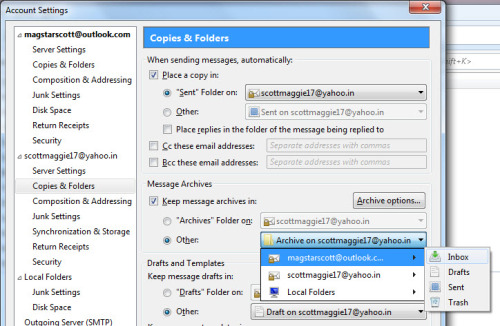
In the Message Archives section, you can choose where to keep the message archives as ‘Archives’ folder on (Profile name) or Other (a chosen folder within the profile). This will help you enlighten about how to archive Thunderbird email as per your preference.
Method 2: As archiving is just a method to maintain old profile data separately, it is not necessary to carry it out only using the standard method.
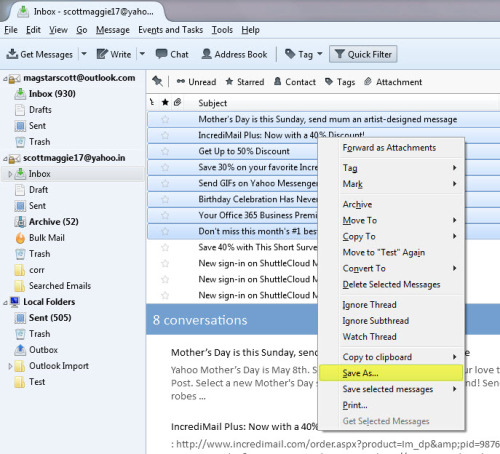
You can select the messages that need to be archived. Right click on any of the selected messages and choose ‘Save As’. This will save your emails as an EML file each at the folder path of your preference.
Method 3: Another way to understand how to archive IMAP email in Thunderbird is to use the ImportExportTools add-on.
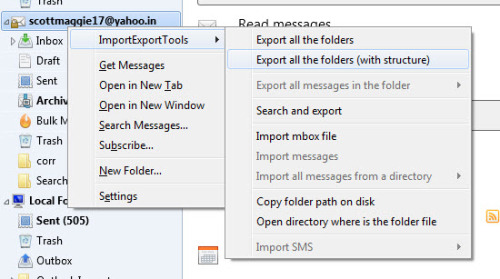
Right click on the preferred profile, hover over ImportExportTools (after installation and configuration) and select any of the two options to archive Thunderbird Email: Export all the folders or Export all the folders (with structure).
This will export a MBOX file representing each mail folder in the selected profile at a folder path that you specify. This will not only archive but also let you backup Thunderbird mailbox.
Method 4: Lastly, if you have to maintain archives as MBOX files only, then why generate them when they already exist.
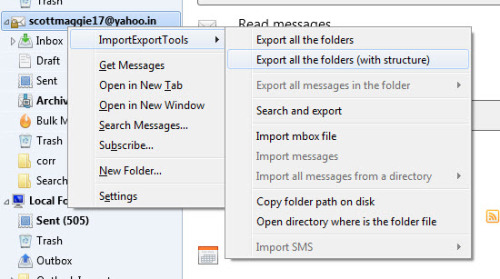
Right click on the preferred profile, hover cursor over ImportExportTools and select ‘Open directory where is the folder file’ to archive Thunderbird Mailbox.
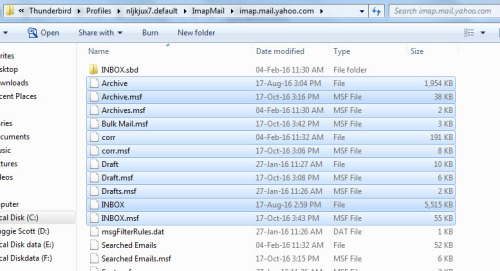
When the Thunderbird mail folder location is open, you can select whichever folder you need to archive. This way, you can archive Thunderbird email folders of your choice instead of all of them.
Why Take The Pain To Archive Thunderbird Anyway?
Anybody would want to grasp knowledge on how to archive Thunderbird email if only they knew the significance of maintaining data replica whether as a backup or in the form of archives. Following is an overview of the reasons that justify archiving corporate mailboxes:
1. Cost Reduction: When you store more data, you need more resources to maintain it and process it. More resources equal to more cost investment i.e. increased cost. Thus, when you manage extra data separately, you free up resources, which decreases the need to expand them.
2. Risk Reduction: The inability to restore lost data in the soonest possible time when needed is a risk, especially for business. No continuity means no business. It can be the failure to meet retention or the risk involved in the cost invested for recreating lost data. Having archives ensures that these risks are not encountered at all.
3. Data Reprocess: In most businesses, the data is maintained for compliance but it is not necessary for all. For some, data can be of great value too for the business. You could maintain old data for monetizing purpose by the method to archive Thunderbird Mailbox, for improving or maintaining an existing service, for better CRM, or advertising, etc.
Therefore, archiving has emerged as an extremely significant aspect of business continuity. Besides knowing how to backup Thunderbird emails to external hard drive, it is also necessary to maintain archives, because it is serving the same purpose. Your business gets continuity without compromising on the storage, resources, or the data itself.
How to Archive Thunderbird Email Automatically?
Methods of archiving are as many as you can discover because the sole purpose is to generate a copy that remains unaffected by the actions performed on the original data. Therefore, all the discussed methods are good to go, considering your requirements and convenience. Moreover, an automated procedure would only be of using a third party application that does the same without needing you to put in extra efforts from your end. Though using a commercial solution is the best thing to do if you want instant and accurate results to backup & archive Thunderbird Email you can migrate MBOX to Outlook. However, if an investment is a barrier then going with the suggested methods is not bad either. However, some other benefits that come along with a third party solution are that they offer a freeware trial before investment, lets you customize your options, generates quick output, ensures guaranteed solution, and moreover, saves your time and efforts in the process.
