This is your guide to backup G Suite mailbox items using the best tools found on the internet. It has all the on-premise G Suite backup solutions for administrators and normal users to download the emails.
Why Do Users Need to Backup G Suite Mailbox?
There are several reasons why users may want to backup Google account. Some of them are listed here:
-> There have been a number of incidents involving data loss in cloud services. That’s why you need to keep a copy of the G suite data with you at all times.
-> A hacker could delete your emails, you can accidentally delete them yourself, a person with authority to access your data may delete the mailbox or Google itself can delete your account if it's suspected of ToS violation. You must have a safe backup in such cases.
-> There are also scenarios where the account is just sitting idle and can be recycled to be used by another person. Like in the scenario of an employee leaving the organization.
-> Google users have suffered from service outage where they lose access to all such G Suite services.
In all cases, having a backup copy of the account is always helpful. So, now you see WHY you need to backup G Suite. Isn’t it great to access your emails offline, open them, view the attachments, and whatnot, right on your local system.
A List of the Current Best G Suite Backup Solutions
This list has everything from the most used native solution to the trusted automated tool. Whether you want the solution as an IT admin or a normal user, you will get all kinds of techniques. Read them below and use the solutions as per your requirements.
#1 Native G Suite Export Tool
The native Export tool is available with every G Suite for business license. This facility is ONLY accessible to ADMINS and is unavailable to normal G Suite users. With this tool, you can backup all data of G Suite without exceptions.
Do enable 2-step verification before carrying out the instructions given below for G Suite backup:
1. Use the admin credentials to sign in to the G Suite account.2. After successfully logging in, open G Suite admin console and click the left arrow (<) button.
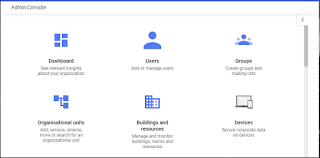
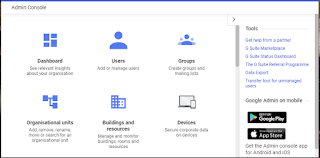
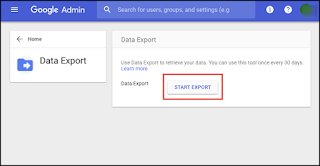
6. The admin will receive an email within the next 9 days. Open it and click Archive button to download the data.
If the process fails, the admin will receive an email regarding that. In that case, opt for the other methods as there is nothing that a user can do.
#2 G Suite TakeOut Method
This facility is accessible by all Google users – normal or admin. However, it works for only one account at a time. And you get to choose what data category you wish to backup from G Suite.
Before moving to the best G Suite backup solution for a single user, make sure to enable this facility in the G Suite Admin Console (Only admin can enable/disable it.)
1. Sign in and open G Suite Admin console.2. Go to Apps > Additional Google Services and click Google Takeout.
3. Change the Service Status and click Save.
If this feature is enabled, users will be able to download G Suite data with the following instructions:
1. Go to takeout.google.com and click on Deselect All.4. Select the delivery method (send download link via email), frequency, file type and size and click Create Export.
#3 Best G Suite Backup Solution Overall for Users
The ultimate backup solution is the one that is already well-known, proven and used by thousands of G Suite users: SysTools Google Apps Backup Tool. It allows administrators to back up all or selected G Suite account emails, contacts, calendars and documents. Even a normal user can take the help of the software to backup his/her data.
SysTools offers users the choice to save the emails in PST, MBOX, EML and MSG formats. Attachments will be preserved and you will always have a copy of the files on your computer. It does not matter what happens to the account. Once backed up, ALL the data will be available on your local system with this top G Suite backup solution.
Watch this short video to know how to backup G Suite account using SysTools software:
Why Do We Care?
Backing up data has always been an important task of any G Suite administrator. Some circumstances only ask for saving one account emails. Other times it leads to backing up of all user accounts of a department. In fact even normal G Suite users have the need to save data for offline access. Taking all these things into consideration, we sorted out some of the best G Suite backup solutions available online. Mind you, we did not list any service, but DIY tools that even a beginner can use to take backup of Google Suite accounts.





