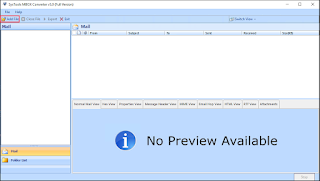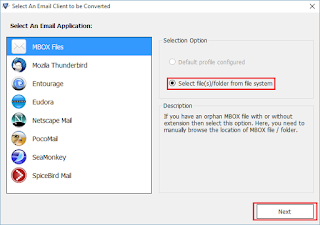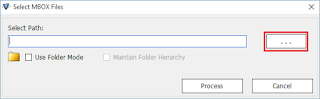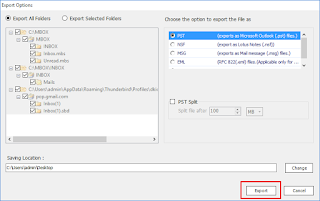Saturday, 31 October 2015
Wednesday, 28 October 2015
How To Convert MBOX to PST for Free
Want to convert MBOX items into PST format? No matter if you have access to Outlook or not, find free MBOX file to PST conversion methods here.
MBOX files are the topmost versatile email repository. The market is familiar to a wide number of email storage files that have ever been increasing. However, MBOX is slightly different from most of them. The file is a collection of messages in plain text format. Each message contained within the MBOX file is stringed to the other at its end. Every MBOX file format represents an email folder, i.e. a collection of messages from the origin email program.
These files are generated by not one, but a variety of open source desktop mail applications. This includes; Thunderbird, Entourage, Spicebird, and many other such 3rd party applications programmed for desktop-based emailing purposes. This segment explains the requirement, advantage, and uses of the tool like MBOX file to PST converter for translating MBOX.
Scenarios of MBOX File Conversion to PST
There are a couple of scenarios that users find themselves in when trying to convert MBOX file items into PST. These scenarios are related to the availability of Microsoft Outlook for the conversion process. While for some users, Outlook and other email clients are present on the system, while others require a solution that does not need email client installation. In the next section, we will discuss the steps to perform free MBOX file to PST conversion either with Outlook or without it.
I. With Outlook
II. Without Outlook installation
Ist Case: Convert MBOX Items Into PST With Outlook
If Microsoft Outlook installation and configuration is possible, then users can easily set up a new account and use it for conversion. Another email client that supports MBOX (such as Thunderbird, Eudora, Apple Mail) is necessary to convert MBOX emails to PST successfully.
Free Manual for MBOX to PST File Conversion
1. Start Mozilla Thunderbird and access the MBOX file in it. Use ImportExportTools add-on for this process.
2. Configure a new Gmail account in Thunderbird. Enter the name, email address and password at the designated boxes and enable IMAP option.
Note: Make sure to enable the IMAP authentication option in Gmail settings first.3. Right-click on the Gmail mailbox and create a new folder with desired name.
4. Open the MBOX mailbox and select all the emails to move into PST file.
5. Either drag and drop messages into the new folder or move them using the free manual method.
6. Wait for Thunderbird to synchronize the data. Now, run Microsoft Outlook and configure the same Gmail account in it.
7. Open the New folder containing all the MBOX emails to convert to PST file. Move these files into any location within Outlook.
8. Now, go to File and select Open & Export → Import/Export.
9. Select Export to a file and hit Next.
10. Choose Outlook data file option and hit Next.
11. Select the new folder to convert to PST file and hit Next.
12. Input the names of the destination and the PST file. Choose other options as per requirement and hit Finish.
13. Choose the password for the data file or skip this step. Open the destination location to get the PST files.
Note: For this process, both Mozilla Thunderbird and MS Outlook must be installed and configured with Gmail account. The process will be time-consuming and is only recommended for those users who can afford losing some email attributes, formatting and other properties.
IInd Case: MBOX File to PST Conversion Without Outlook
If users cannot access the Microsoft Outlook email client then, no manual method can open MBOX in Outlook. The reason being no such method exists at all. A mediator is necessary for any sort of file conversion, be it in the form of email clients, external applications, or third-party solutions.
So, in order to export MBOX files into designated PST files, a user must opt for reliable software such as SysTools MBOX to PST converter. It does not require MS Outlook or any other email client for conversion. This software has a demo version to convert 25 items per folder for free into the preferred format. Moreover, it can automatically fetch mailbox items from 20 email clients, thus cutting off the average time required for scanning and overall conversion. With this software, users can enjoy PST files without losing formatting, email structure, or attributes.
- Launch MBOX file to PST Converter.
- Click on “Add File” menu option to open the MBOX selection window.
- Select MBOX files from the list and click on “Next” button.
- Here, choose “Use folder mode” to select the folder containing all MBOX files for conversion to PST.
- Wait for the software to scan the mailbox items. Then, click on any email to preview its content in different preview modes.
- For Selective Email Conversion, select all the emails using the checkbox and right-click to choose “Export” option. Alternatively, click on the Export menu button without selecting any checkbox.
- Choose between “Export All Folders” and “Export Selected Folders” as per preference. Click on “PST” format option from the list.
- Click “Split PST” and set the size to MB or GB. It will break the resultant PST files into multiple smaller PST. Users can also choose to skip this option.
- Now, set the location to save the converted MBOX files into PST using the “Change” button.
- Click on “Export” to start the file conversion process. In the end, the software displays a message confirming the process completion.
- Choose to view the report or directly open the converted file location. And find the new PST file at the location.
Note: The MBOX to PST converter tool also provides the option to merge all the MBOX files into a single PST file. Use “Folder mode” for this task. Else, the software converts MBOX files into corresponding PST files.
Need for Conversion Despite Open Accessibility
MBOX files are open to being accessed on or with any application that supports reading the file. However, there are cases where the accessibility might get troubled a bit considering the condition. Some of such circumstances and requirements have been discussed below:
- Varied Application Support: Accessibility on a variety of applications is not just a benefit but also a drawback from the security point of view. The files can be accessed by any or all MBOX supportive applications. Higher the number of applications associated with the file, complicated becomes the procedure of accessing it. Some applications import MBOX files, while others detect it from the default store folder only.
- Access Without Application: Being a simple text-based file makes MBOX readable using a text reader or editor. Notepad, for example, can read an MBOX file format directly without any trouble. However, the challenge is to read the corresponding attachments. Notepad cannot read or display attachments of any type whether text, document, or image-based. Therefore, not complete accessibility can be gained from the file. At this stage, the user needs MBOX file to PST converter to open a file without the need of an external server environment.
Outlook Data File Over Mailbox
Outlook Data files are Personal Storage Table files that consist of the entire account data of a particular user profile. The file is a proprietary of the Microsoft client thus, is not accessible by any other email program or importable on any too.
The file not only consists of email storage but also is a repository of other personal information managed by the user. The data file consists of data that includes; email folders, contact storage, calendar entries, journals, tasks, and more generated or exchanged by the user.
Therefore, for a collective representation of the MBOX file format contents conversion to PST file can be performed. Due to the lack of provision for MBOX to PST conversion, the data transfer can only take place using an external program.
Conducting The Conversion
As per the observation, the lack of procedures to make a direct and bulk data conversion from MBOX to PST, the accessibility of a third party program to be made. Therefore, MBOX to PST File Converter would be highly recommended as a suitable solution for performing the conversion of mailbox data to Outlook Data File format. The program is built to support the MBOX file format of varied platforms and convert them into more than just Outlook data file format.
Monday, 26 October 2015
Best Option To Convert From EDB To PST
What is EDB & PST File Formats?
Why a Converter Is Needed?
Why User Wants To Switch From EDB to PST?
What Are The Options To Convert EDB to PST?
Manual
Limitations
Limitations
Third Party Converters
Limitation
Conclusion
Saturday, 24 October 2015
Universal Email Conversion Tips For Home & Corporate Users
What is Email Conversion?
Why We Need To Convert Emails?
- Change of Platform (OS) – Whenever the user shifts from one platform to other the need of conversion is possible to arise so that the other email client software can use the converted file.
- Change of Email Client – If the users want to shift their mailbox to other email client, generally they are required to perform conversion as the file formats usually vary.
- Corrupted File Format – Whenever there is a case of corrupted email files, then other method to recover them is by converting the files to other format using commercial programs.
- .PST- It is supported by Microsoft Outlook. It is the mostly used file format.
- .EDB- It is supported by Microsoft Exchange Server.
- .DBX- It is supported by Microsoft Outlook Express.
- .NSF- It is supported by Lotus Notes (IBM).
- .MBOX- It is supported by Mozilla Thunderbird and a number of other applications.
- .OST- It is supported by Microsoft Exchange Server.
- .OLM-It is supported by Microsoft Outlook for Macintosh (MAC).
- .IMM- It is supported by Incredimail.
- .TBB- It is supported by THE BAT!
- Disconnect Old Mailbox- In case of mailbox recovery; the general step is to disconnect the old mailbox from email client.
- Create New Mailbox And Reimport The Files - After creating new mailbox and importing the old files, there are maximum chances that the data can be recovered.
- EML TO PST Converter
- EML TO NSF Converter
- PST TO MBOX Converter
- OLM TO PST Converter
- EDB TO PST Converter